Home Search Reference Manuals Return
The genfile program act both as a filemanager and a terminal window. In the Subdirectory area and File area the user can see the contents of current directory. From the pull-down menu and with mouse button #3 the user can select different commands to be sent to the system. The user can also in the Command input area send own commands to the system, like an ordinary terminal.
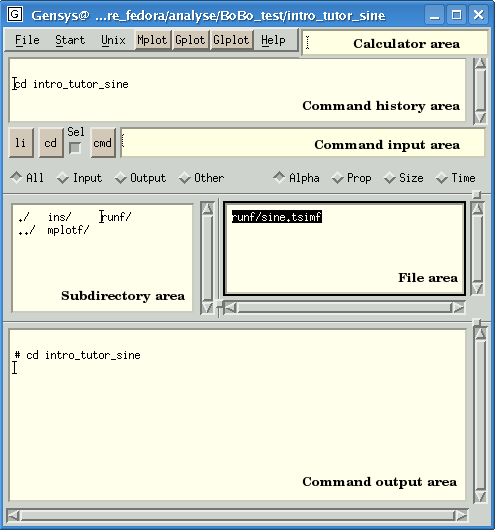
Calculator Area
Here mathematical expressions can be given.
Output is written to the Command Output Area.
Command History Area
Previous commands are written in the history area at the top.
With the mouse the user can double-click on the command he/she wishes to repeat.
The user can also use the arrows Up and Down in order to recall old commands.
In the pulldown menu under Unix->history the user can search among previously given commands.
| Without primary selection | With primary selection | Pressed with mouse button 3 | |
|---|---|---|---|
| li | List all files in current directory | List all files containing the selected text | A menu of other kind of list commands will appear |
| cd | Move to the selected directory | A menu of other commands regarding changing directory will appear | |
| Cmd: | Sends the contents of the command field to the system (Same as pressing the "Return"-key) | Clear the text widget areas |
The toggle button Sel indicates if a marked text shall be used or not.
Subdirectory Toggle Buttons
The toggle buttons above the subdirectory area selects directories to be shown in the subdirectory area.
| All | Show all subdirectories |
| Input | Show only GENSYS input subdirectories |
| Output | Show only GENSYS output subdirectories |
| Other | Show only non-GENSYS subdirectories |
File Area Toggle Buttons
The toggle buttons above the subdirectory area selects directories to be shown in the subdirectory area.
| Alpha | Sort files alphabetically |
| Prop | Show file properties |
| Size | Sort files by size |
| Time | Sort files by modification time |
Command Output Area
All output will be written to this text field.
Window Background Menu
When mouse button 3 is pressed over a text field or a pushbutton,
a background menu will appear.
Tool Tips
As default tooltips are shown when the user moves the mouse over the push buttons and text fields.
Avoiding tooltips at startup can be made if the following line is appended to your ~/.Xdefaults-file:
genfile*toolTipEnable: False
Auto Completion
The genfile terminal also has auto-completion facilities similar to the bash-shell.
The auto-completion is activated by pressing the TAB-key.
If only one possibility for the auto-completion is present then the output will appear
in the Command input field.
If the auto-completion have several possibilities
the output will appear in the Command output area.
If the user presses CTRL-Backspace the word to the left of the cursor will be deleted.
If the user presses CTRL-Del the whole line to the right of the cursor will be deleted.
Copy and Paste
Text in all text-fields can be copied to clipboard by marking an area and pressing the CTRL+C key.
The copied text can later be pasted by pressing the CTRL-V key.
The text pasted from clipboard will always be written into the command input area,
independently of which widget that currently has input focus.
Drag and drop files
With the middle mouse button you can drag between different genfile windows.
If the Ctrl-key is pressed the file will be copied to the other location.